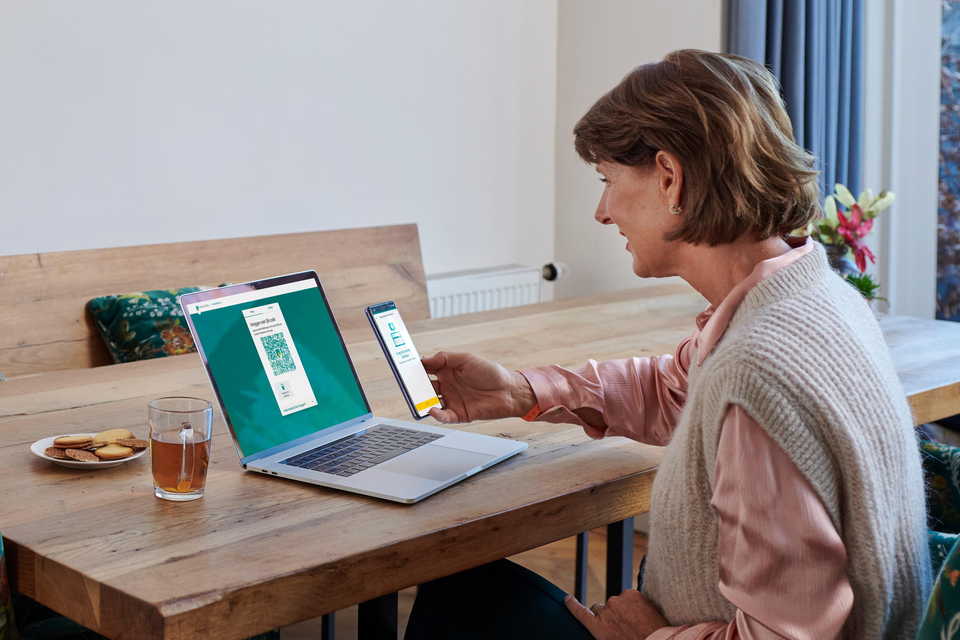
Use the QR scanner in the ABN AMRO app to log in to Internet Banking securely. Once you’ve logged in, you can continue doing your banking on your PC or laptop. Did you know that this is how most clients log in to Internet Banking? Read on to find out how it works.
How to log in: 3 simple steps
Step 1 - Open the ABN AMRO app
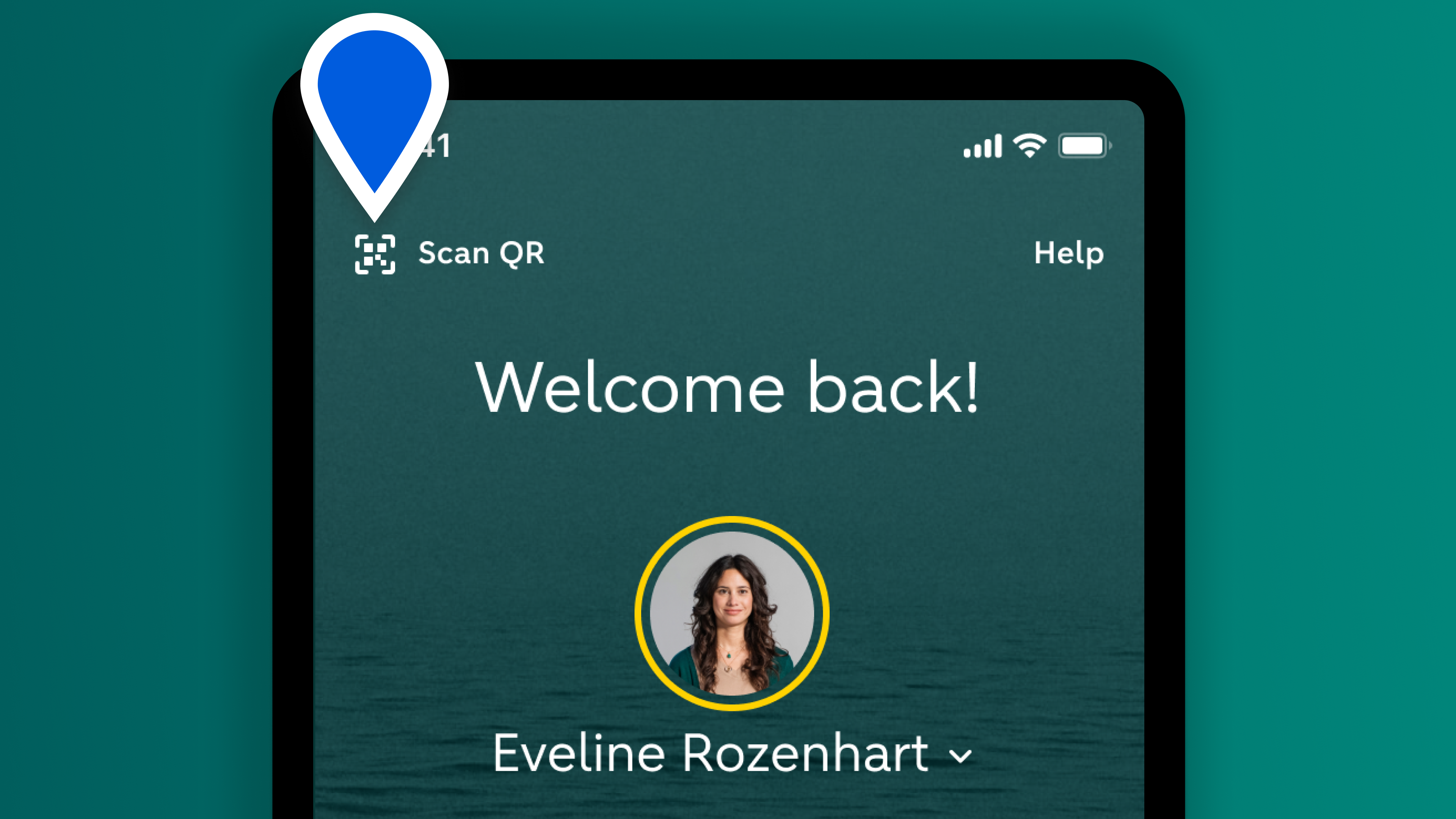
Open the ABN AMRO app on your phone or tablet. Tap the icon in the upper left corner of the login screen and open the QR code scanner.
The QR code won’t work if you scan it with your device’s built-in camera app.
Step 2 - Scan the QR code
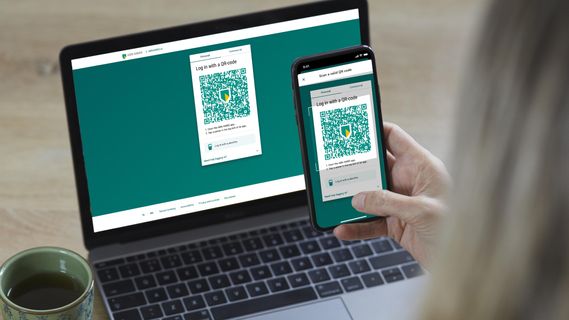
Aim your phone or tablet at the QR code on the Internet Banking login screen.
The code will be scanned. The ABN AMRO app will then show a message that you are logging in to Internet Banking. Tap Continue.
Step 3 - Enter your identification code

Type your 5-digit identification code on the ABN AMRO app screen. Once you’ve done that, the app tells you that you can continue on your computer.
You are now logged in to Internet Banking and no longer need your phone or tablet.
Check out the video
If you’d rather watch and listen to the instructions, check out this video (in Dutch) with one of our advisers and learn how to log in to Internet Banking using the ABN AMRO app. They’ll take you through the six easy steps to log in by scanning a QR code.
This might also be of interest to you
The QR code and security
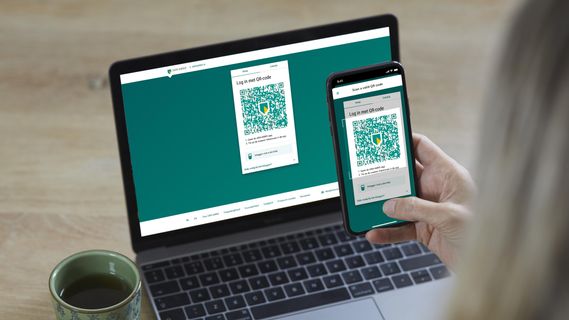
You’ll receive a new QR code every time you attempt to log in to Internet Banking. The code is unique, valid only for that login attempt and expires after a short while. It’s designed this way to prevent fraud.
Help using the ABN AMRO app

What exactly is an identification code? What happens if you lose your phone? And what can you do if you don’t have a device for the app? We’d be happy to explain. If you need more help, watch our help videos for a step-by-step explanation or take a free course on the app at home.
If I log in using the app, do I then have to do my banking on my mobile phone?

If you install the ABN AMRO app on your mobile device, you can still do you banking on your PC or laptop. You can choose to use the app just for logging in to Internet Banking. You can of course also do your banking in the app, but you don’t have to.
Questions about logging in with the app
How do I obtain the 5-digit identification code?
When you use the ABN AMRO app for the first time, you set your own 5-digit identification code. For more information about downloading the app and using it for the first time, see our Activate the ABN AMRO app page.
Can I still log in with the e.dentifier after I install the app?
Yes, you can still use the e.dentifier to log in to Internet Banking after installing the app. However, our clients are increasingly choosing to log in using the ABN AMRO app, as you can regularly update the app to a new version with the latest security features.
Downloading the app doesn’t mean you have to do your banking on your mobile device. You can just use the app to log in and then continue on your PC or laptop. That way, logging in and doing your banking will remain two separate actions, just like they are with the e.dentifier. If you’re out and about and need to take care of something, you can do that securely using the app. You don’t need your debit card or e.dentifier, and you can do things like quickly blocking your debit card.
What should I do if I’m unable to scan the QR code?
Wait until the code on your screen expires. Now press the arrow for a new one. If it’s still not working, try increasing the brightness of your PC or laptop screen. Updating your app on your phone or tablet may also help.
What if my device doesn’t support the ABN AMRO app or I don’t have a device at all?
- If you don’t have a device that supports the ABN AMRO app, we’d be happy to help you find one that does. Check out our tips and what you should look out for.
- If you want to log in to Internet Banking without using a smartphone or tablet, you can log in with the e.dentifier.
Questions about the security of the app
How secure is the app?
The ABN AMRO app is secure. The ABN AMRO app and Internet Banking are both completely closed environments. Your data is encrypted and transmitted via a secure connection. If you’re still having doubts about the app’s security, we’d be happy to tell you more and show you why the app is so secure.
If I lose my phone can anyone who finds it access my bank account?
No, they can’t. The ABN AMRO app is well secured with your identification code, fingerprint (Android), Touch ID (iOS) or Face ID (iOS). But we would definitely advise you to block the app, which you can do yourself on Internet Banking. You can log in with:
- a phone borrowed from someone close to you, such as a family member or your partner;
- a tablet or iPad, if you have one;
- an old phone.
You need to activate the ABN AMRO app again on this alternative device, and you’ll need your ID to do that. After activating the app, you can log in to Internet Banking using the QR code. Once you have access, you can remove the registration for the device you have lost. If this is not possible for you, or something keeps going wrong, you can also get in touch with us by telephone.
What about updating the app?
We work on security and improvements every day. As a result, we can regularly offer you a new version of the app If your mobile phone with the ABN AMRO app lets you know that a new update is available, you should install it immediately. This ensures that the app is always secure to use.
Can other apps on my phone see what I do in the ABN AMRO app?
No, they can’t. Like Internet Banking, the ABN AMRO app is a completely closed environment.
How to update Android software on my telephone or tablet?
- Open the Settings app on your telephone or tablet.
- Tap System, followed by System updates. Here you can see which version of Android your device is running. If an update is available, you will find it here.
- You will see your update status. Follow the instructions on the screen.
How to update iOS software on my iPhone or iPad?
- Go to Settings on your iPhone or iPad.
- Tap General > Software Update. You will now see which iOS version number is installed on your telephone. If an update is available, you will see it here.
- Tap Install Now to perform the update and follow the instructions.
Questions about our QR code
How does logging in using a QR code work?
The Internet Banking login screen will display a QR code for you to scan. Open the scanner in the ABN AMRO app on your smartphone or tablet. Point your device at the QR code and follow the instructions. Log in using your personal identification code, fingerprint or facial recognition. Once you’ve done that, you no longer need your device and can continue banking on your PC or laptop.
How are QR codes secured against fraud and forgeries?
The ABN AMRO app can only scan QR codes made by ABN AMRO. The QR code won’t work if you scan it with your device’s built-in camera app. You’ll receive a new QR code every time you attempt to log in to Internet Banking. The code is unique, valid only for that login attempt and expires after a short while. It’s designed this way to prevent fraud. Find out more about our QR code.
How is logging in with a QR code secure?
The ABN AMRO app is personal – it’s linked to you. If you want to use the app on your smartphone or tablet, you’ll need to register your device. If you don’t register your device, you won’t be able to scan an ABN AMRO QR code.
Each QR code is unique and valid only for a short while. After you’ve scanned the QR code, the app will also ask for your personal identification code. It may also ask for your fingerprint or facial recognition if that’s your preferred setting. This two-factor authentication makes logging in with a QR code (and therefore through the app) secure.
How can I tell whether a QR code is real or fake?
You can’t spot a fake QR code with the naked eye. If a code is fake, the ABN AMRO app will tell you that the QR code is invalid. The app recognises fake QR codes (those not made by ABN AMRO) and will reject them. That’s why you should always use the scanner in the ABN AMRO app to scan a QR code.
Also good to know: if a QR code features a logo, that doesn’t necessarily mean it’s a real and secure QR code.
Where can I report fake QR codes?
If you come across a fake QR code, open this page to report fraud or any suspicion situations to us. This page also tells you how to recognise other types of fraud.
Questions about using the app
How do I know if my device is compatible with the ABN AMRO app?
You’ll need the right version of Android, iOS or iPadOS to use the ABN AMRO app. Open your device’s settings to see which version you’re currently using.
- If you have an Android device, this information is shown under the ‘software’ or ‘software information’ heading.
- On a device running iOS or iPadOS, you should look under the ‘info’ or ‘about’ heading.
If you’re using an outdated version of Android, iOS or iPadOS, you’ll need to install an update. If you can’t do this, your device won’t support the ABN AMRO app.
Find out which version of Android, iOS and iPadOS support the app.
How do I combine business and personal banking in the ABN AMRO app?
You can add an extra profile in the ABN AMRO app. That’s useful if you have both a personal account and a business current account with us, as you always have easy access to your banking, but under separate profiles. Find out how to add your business profile.
How do I stop using the app?
- Remove the app from your smartphone or tablet.
- Remove your registration in Internet Banking.


