
Help using the ABN AMRO app
What topic can we help you with?
What exactly is an identification code? What happens if you lose your phone? And what can you do if you don’t have a device for the app? We’d be happy to explain. If you need more help, watch our help videos for a step-by-step explanation or take a free course on the app at home. Choose the help that is right for you.
What others asked about the app
What is an identification code?
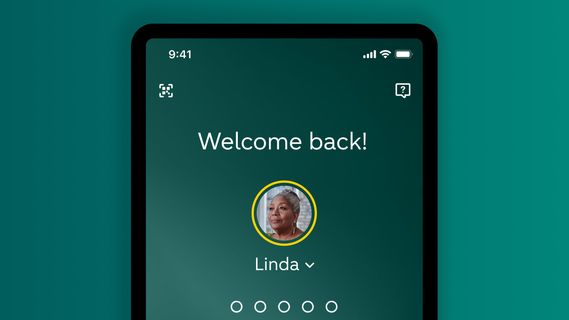
When you initially set up the app, you choose a 5-digit code. This secures your app. We ask for the code for various banking transactions. When you log in, for example, and when you make transfers.
How do I log in with the app?
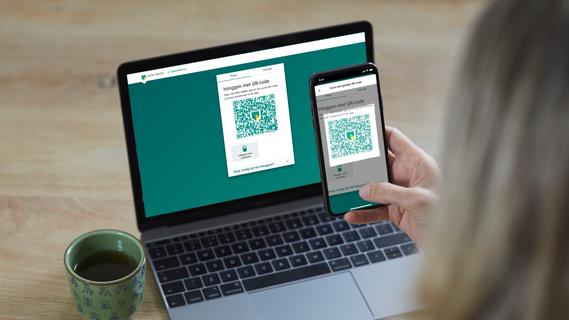
Open the app. Tap the scanner symbol in the upper-left corner. Go to the log-in screen on Internet Banking and scan the QR code you see there. Enter your identification code to log in.
What if I lose my phone?

Your app is secured with your identification code, your fingerprint, or facial recognition. No one else can gain access to your app easily. But you still need to take action as soon as possible. Delete the access permission for your old phone on Internet Banking.

Do I have to do my banking with the app?
You certainly don’t have to use your phone for banking. There are plenty of clients who only use the app to log in to Internet Banking. So you can see the app as a replacement for the e.dentifier.
More help with the app and online banking
Online banking help videos

You can do most of your banking yourself online. In our help videos, we help you get started step by step. We help you block your debit card, log in to the ABN AMRO app, and more. And what’s very useful is that you can pause or go back whenever you want.
Can I take an online banking course?

ABN AMRO offers various free online banking courses in Dutch every month. If you want one-on-one guidance in English, sign up for a personalised course. You will then get personal online banking help and take the course together with an adviser, in English.
Online banking with a disability

Are you sight or hearing impaired? Have difficulty reading and writing? Or do you have a family member or friend with a disability? We offer additional explanation and help resources so that everyone can bank online.
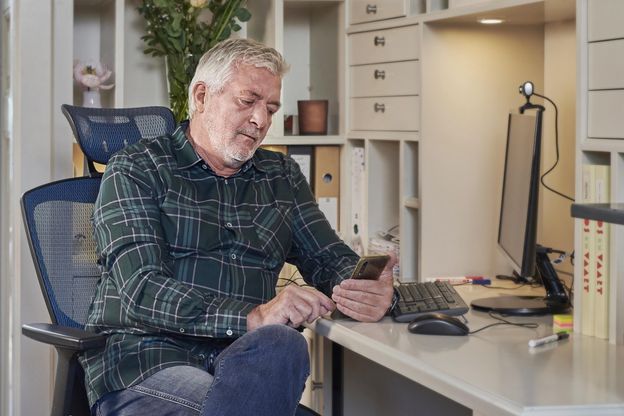
Help downloading and activating the app
If you’re about to start using the ABN AMRO app for the first time, it just takes a few steps to install it on your phone or tablet. We’ll help you on your way towards downloading, activating and using the app.
Questions about logging in with the app
How do I obtain the 5-digit identification code?
When you use the ABN AMRO app for the first time, you set your own 5-digit identification code. For more information about downloading the app and using it for the first time, see our Getting started with the ABN AMRO app page.
Can I still log in with the e.dentifier after I install the app?
Yes, you can still use the e.dentifier to log in to Internet Banking after installing the app. However you are not required to use the e.dentifier for banking. You can use the ABN AMRO app to log in and approve payments as well.
You can already replace the e.dentifier with the app by using the app to log in to Internet Banking on your PC or laptop. This is not only convenient because your phone is often within easy reach anyway, it’s also more secure because you can continuously update the app - and the security features - to the latest version. Find out more about logging in using the app.
Questions about using the app
If I log in using the ABN AMRO app, do I then have to do my banking on my mobile phone?
If you install the ABN AMRO app on your mobile device, you can still do you banking on your PC or laptop. You can choose to use the app just for logging in to Internet Banking. You can of course also do your banking in the app, but you don’t have to.
Who can help if I have problems using the ABN AMRO app?
- We can show you step by step how to download, activate or use the ABN AMRO app for the first time. We have a handy help video or a manual, for example.
- If you have any other questions about the ABN AMRO app, whether you can follow a course on the app at home, for example, or what to do if you lose your phone, we're always happy to answer the most frequently asked questions about the app.
How do I know if my device is compatible with the ABN AMRO app?
You can use the ABN AMRO app on an iOS, iPadOS or Android device. Apple (iOS/iPadOS) and Google (Android) release security updates several times a year. These updates protect your phone or tablet. If a device no longer receives updates, that means that it is not properly secure.
Google, Apple and the manufacturers decide when a device stops receiving updates. This generally occurs when a device reaches a certain age. You are then unable to install a new version of iOS, iPadOS or Android> And you no longer receive security updates.
We feel it is important that you use the ABN AMRO app on a device that is fully protected. This is why the app only works on phones and tablets running a recent version of iOS, iPadOS or Android. If you are unable to download the app, your device might be outdated. Or you might need to install a newer version of your software.
Discover which devices are compatible with the ABN AMRO app
How do I combine business and personal banking in the app?
You can add an extra profile in the ABN AMRO app. That’s useful if you have both a personal account and a business current account with us, as you always have easy access to your banking, but under separate profiles. Find out how to add your business profile.
Questions about the security of the app
How secure is the app?
The ABN AMRO app is secure. The ABN AMRO app and Internet Banking are both completely closed environments. Your data is encrypted and transmitted via a secure connection. If you’re still having doubts about the app’s security, we’d be happy to tell you more and show you why the app is so secure.
If I lose my phone can anyone who finds it access my bank account?
No, they can’t. The app is secured with your identification code, your fingerprint, or facial recognition. Your banking details are not accessible to anyone else. We recommend that you delete your device registration for the ABN AMRO app. You can do this yourself in Internet Banking. You can log in to Internet Banking with:
- a phone borrowed from someone close to you, such as a family member or your partner;
- a tablet or iPad, if you have one;
- an old phone.
You need to activate the ABN AMRO app again on this alternative device, and you’ll need your ID to do that. You can then log in to Internet Banking and delete the registration for the device you've lost. If this is not possible, or something keeps going wrong, simply call us.
What about updating the app?
We work on security and improvements every day. As a result, we can regularly offer you a new version of the app If your mobile phone with the ABN AMRO app lets you know that a new update is available, you should install it immediately. This ensures that the app is always secure to use.
Can other apps on my phone see what I do in the ABN AMRO app?
No, they can’t. Like Internet Banking, the ABN AMRO app is a completely closed environment.
How to update Android software on my telephone or tablet?
- Open the Settings app on your telephone or tablet.
- Tap System, followed by System updates. Here you can see which version of Android your device is running. If an update is available, you will find it here.
- You will see your update status. Follow the instructions on the screen.
How to update iOS software on my iPhone or iPad?
- Go to Settings on your iPhone or iPad.
- Tap General > Software Update. You will now see which iOS version number is installed on your telephone. If an update is available, you will see it here.
- Tap Install Now to perform the update and follow the instructions.
