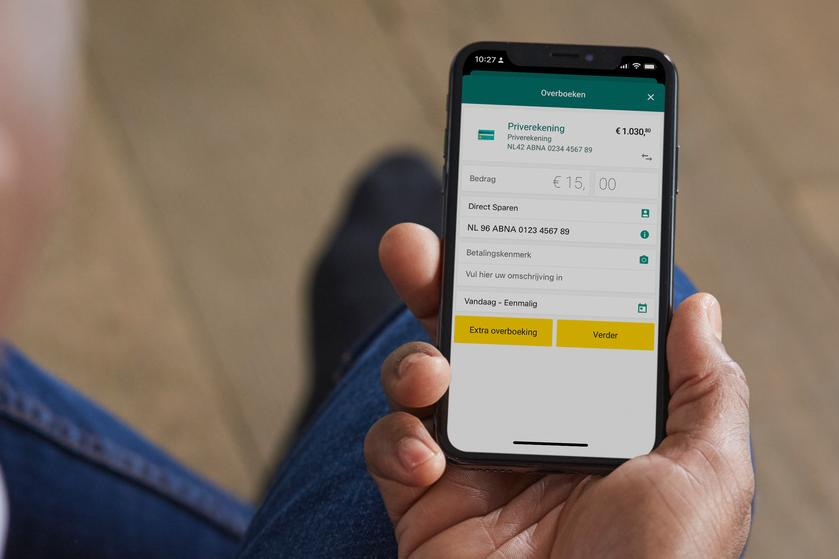
A standing order lets you transfer the same amount (or varying amounts) automatically each week or each month, for example. It makes it easy to pay your rent, save or give your child pocket money. Simply follow the steps below to set up, change or cancel a standing order.
Setting up a standing order
Setting up a standing order using the ABN AMRO app

- Open the ABN AMRO app and log in.
- Tap ‘Transfer’ at the bottom of your overview.
- Enter the amount and the recipient’s account number.
- Tap ‘Today - Once only’.
- Tap ‘Frequency’ and select how often you want to make the transfer, e.g. every week or every month.
- The start date is prefilled automatically. You can change this date.
- Enter an end date.
- If you want to skip certain months, or transfer varying amounts, select this under the end date.
- Tap ‘Save’.
- Select ‘Next’. You’ll now see a summary.
- Confirm the standing order with your identification code.
Tip: have you set an end date? Put this date in your calendar.
Setting up a standing order using Internet Banking
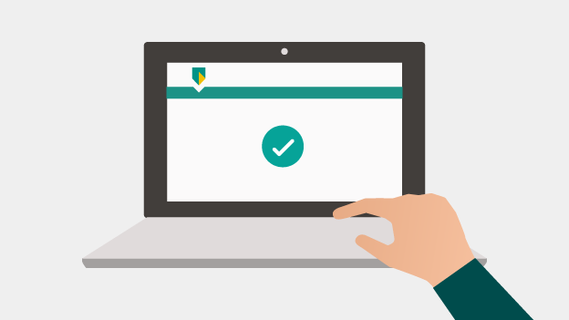
- Log in to Internet Banking.
- Click ‘New transfer’ in the top-right of your overview.
- Enter the amount and the recipient’s account number.
- Select ‘Standing order’ for ‘Execution’ in the bottom-left corner before sending.
- Select how often you want to make the credit transfer, e.g. every day, every week or every month.
- Select a start and end date.
- Click the button next to ‘Varying amounts’ if you don’t want to transfer a fixed amount every time.
- Click the button next to ‘Exceptions’ if you want to skip a month, for instance.
- Click ‘Send’. You’ll now see a summary.
- Click ‘Send now’ and confirm using the ABN AMRO app or one of our other tools.
Tip: have you set an end date? Put this date in your calendar.
Changing a standing order
Changing a standing order using the ABN AMRO app

- Open the app and log in.
- Tap the account from which the standing order is to be debited.
- Place your finger on 'Transaction' and slide the row to the left.
- Then tap 'Future'.
- Tap the standing order you want to change.
- Tap 'Edit' and change the standing order (amount, description or date).
- Tap 'Continue' to view the summary.
- Tap 'Continue'.
- Confirm the change.
If you want to change the recipient's account number in the standing order, you need to delete the existing standing order and create a new one.
Changing a standing order using Internet Banking
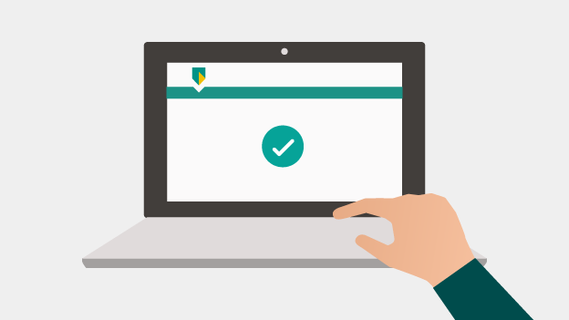
- Log in to Internet Banking.
- Click the account from which the standing order is to be debited.
- Click 'Future' on the left to display a list of your standing order(s).
- Click the standing order that you wish to change.
- Click 'Edit'.
- Change the standing order (amount, description or date).
- Click 'Next'. You will now see a summary of your standing order.
- Click 'Send now' and confirm using the ABN AMRO app or one of our other tools.
If you want to change the recipient's account number in the standing order, you need to delete the existing standing order and create a new one.
Cancelling a standing order
Cancelling a standing order using the app

- Open the app and log in.
- Tap the account from which the standing order is to be debited.
- Place your finger on 'Transaction' and slide the row to the left.
- Then tap 'Future'.
- Tap the standing order you want to cancel.
- Tap 'Delete'.
- Tap 'Yes'.
- Confirm the order.
Cancelling a standing order using internet banking
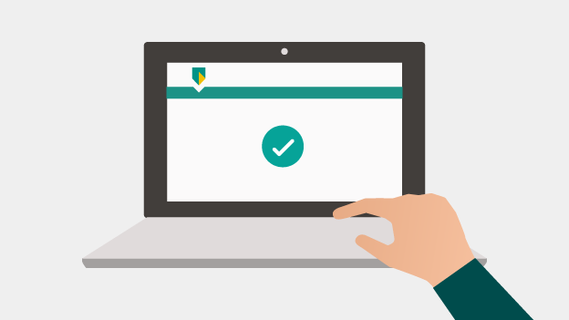
- Log in to Internet Banking.
- Click the account from which the standing order is to be debited.
- Click 'Future' on the left to display a list of your standing order(s).
- Click the standing order that you wish to cancel.
- Click 'Cancel'.
- Click 'Yes' to delete the standing order.
- You will see a message saying that you have an order in your task list.
- Select the transfer you want to delete and click 'Send selected tasks'.
- Confirm using the ABN AMRO app or one of our other tools.
Frequently asked questions
What is a standing order?
A standing order lets you transfer the same amount or varying amounts automatically each week or each month, for example, to your savings account or to someone else’s account. It makes it easy to pay your rent, save or give your child pocket money. Once you’ve set it up, you don’t need to worry about it.
What is the difference between a standing order and a direct debit?
A standing order or automatic transfer is not the same as a direct debit. With a direct debit, you authorise a company to debit your account automatically, for your monthly energy bill or gym membership, for instance. You set up a standing order yourself.
Where can I find an overview of my standing orders?
A simple overview of your standing orders is available in the ABN AMRO app or on Internet Banking.
In the ABN AMRO app
- Open the ABN AMRO app and log in.
- Tap the account from which the standing orders are debited.
- Place your finger on ‘Transactions’ under the green bar and swipe to the left.
- Next, tap ‘Future’. You’ll see an overview of your standing orders.
On Internet Banking
- Log in to Internet Banking.
- Click the account from which the standing orders are debited.
- On the left-hand side select ‘Future’. You’ll see an overview of your standing orders.
I forgot to cancel a standing order, what do I do?
If you forgot to cancel a standing order, contact the person or company to whom the money transferred and ask them to return the money. We unfortunately can’t get the money back for you.