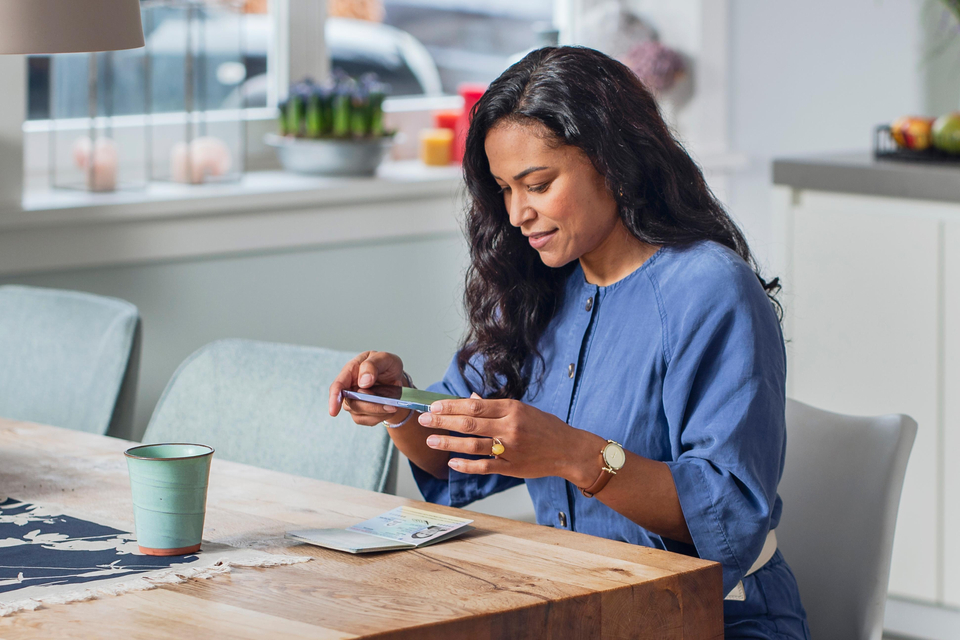
Providing your ID
Safely via the ABN AMRO app or Internet Banking
Did we ask you to provide your proof of identity (ID)? We need to know that the details on your ID match the information known to us. We need your valid ID to verify this. On this page we explain how this works. We also explain how you can provide your ID. This process is easy, safe and quick.
How to provide your ID
Step 1: Log in
Step 2: Grab your ID
Step 3: Scan your ID
Step 4: Take a picture of yourself (selfie)
Step 5: Done!
Watch the video to the right for a more detailed explanation of the steps.
Safely providing your ID
Secure banking is important. So is your personal data. That’s why you can only provide your ID via the ABN AMRO app and Internet Banking. These are your own secure online banking environments. Where you can always access your messages. And check and provide your data.
Tips for successfully providing your ID
Smartphone and tablet
Use the most recent version of the app
- Download it from the App Store (Apple) or Play Store (Android).
Clean the camera
- Clean your phone or tablet’s camera lens. Do this before you start.
Make sure you have a strong internet connection
- If you have a weak Wi-Fi connection, try using 4G or 5G.
Scanning your ID
You can use the following ID documents:
- Passport (Dutch or international)
- Driving licence (Dutch)
- ID card (Dutch or European)
- Residence permit (Dutch)
Place your ID on a light-coloured background
- This ensures that the details on your ID are clearly visible.
Not able to scan
- Try again with a different type of ID.
Don’t have a smartphone or tablet?
- No problem. Ask a trusted family member or friend to lend you their smartphone or tablet. Have you successfully provided your ID? Then we recommend you to delete the scan or selfie from their device.
Taking a selfie
Remove your glasses for the selfie
- If you wear glasses, remove them before taking a selfie.
Choose a space where there is enough light
- Facing a window for example. To make sure that the light falls on your face.
Choose a space with a plain background
- This way the camera will focus mostly on your face. Resulting in a clearer and more sharply defined selfie.
Smartphone and tablet
Use the most recent version of the app
- Download it from the App Store (Apple) or Play Store (Android).
Clean the camera
- Clean your phone or tablet’s camera lens. Do this before you start.
Make sure you have a strong internet connection
- If you have a weak Wi-Fi connection, try using 4G or 5G.
Scanning your ID
You can use the following ID documents:
- Passport (Dutch or international)
- Driving licence (Dutch)
- ID card (Dutch or European)
- Residence permit (Dutch)
Place your ID on a light-coloured background
- This ensures that the details on your ID are clearly visible.
Not able to scan
- Try again with a different type of ID.
Don’t have a smartphone or tablet?
- No problem. Ask a trusted family member or friend to lend you their smartphone or tablet. Have you successfully provided your ID? Then we recommend you to delete the scan or selfie from their device.
Taking a selfie
Remove your glasses for the selfie
- If you wear glasses, remove them before taking a selfie.
Choose a space where there is enough light
- Facing a window for example. To make sure that the light falls on your face.
Choose a space with a plain background
- This way the camera will focus mostly on your face. Resulting in a clearer and more sharply defined selfie.
Frequently asked questions
Is it safe to provide my ID via Internet Banking or the ABN AMRO app?
We do everything we can to keep your personal data safe. In Internet Banking and the ABN AMRO app all data are encrypted. And all data is sent via a secure connection. Our website is secure. You can recognise this by 'https' at the beginning of the url. Our app also meets the latest cybersecurity standards.
For more information and tips for secure banking, go to:
I can’t scan the QR code. What do I do?
Having trouble scanning the QR code with your camera? Then please download a QR scanner. You can find one in the Apple App Store or in the Google Play Store.
I don’t have a smartphone or tablet. What do I do?
Not to worry. You can use someone else’s smartphone or tablet. Is this not an option? Then please call our Personal Data Service Desk. We’re happy to help.
I can’t scan my ID or take a picture. What do I do?
Please take your time to carefully follow our instructions. A few more tips:
- If your ID is not working, try again with a different ID.
- Try to provide your ID with a different device.
- Use a different browser or close all screens and try again.
- Not working over wifi? Try again using 4G.
- Also check the tips in steps 3 and 4 at the top of this page. You'll find these at 'How to provide your ID'.
Still not working? Please call our Personal Data Service Desk.
Can ABN AMRO ask me to show all the data on my ID?
Yes. It is important that all the data are visible. This includes your Citizen Service Number (BSN) and your passport photo.
- We need your BSN to share information with the Dutch Tax and Customs Administration. See ‘Can ABN AMRO ask me for my Citizen Service Number (BSN)?’
- We need a passport photo to identify and verify our customers. See ‘What will ABN AMRO do with my selfie?’
How does ABN AMRO save the scan of my ID?
We keep the scan of your ID in our records. We place a watermark over the ID. We keep the scan for up to seven years after a customer has left the bank.
What will ABN AMRO do with my selfie?
We’ll keep your selfie on file for as long as we keep a record of your ID. We need to be able to show that we have properly identified and verified our customers. We won’t use your selfie for any other purposes.
Can ABN AMRO ask me for my Citizen Service Number (BSN)?
Yes. Passing on financial information to the Dutch Tax and Customs Administration is a legal requirement. We can only do this if we have your BSN, TIN and/or SSN. The Dutch Tax and Customs Administration can use your data to pre-fill your tax return.
We also need our clients’ BSN for the deposit guarantee scheme of the De Nederlandsche Bank (Dutch Central Bank).
Want more information about your BSN? Then please visit the website of the Dutch Data Protection Authority.
Do I receive a confirmation after providing my ID?
Yes. You will receive a confirmation once data is processed. This may take a few days.
Sometimes an upload is unsuccessful. Then we will ask you to try again.
What does ABN AMRO do with my personal data?
If you bank with us, we use your personal data. There are rules for handling personal data and we follow them.
We want to guarantee your security while you bank. That's why we need your data to be complete and up-to-date.
Read our Privacy Statement to find out more about how we handle personal data.
I need help. Who do I contact?
If you need help, you’re welcome to call our Personal Data Service Desk. We’re happy to help.