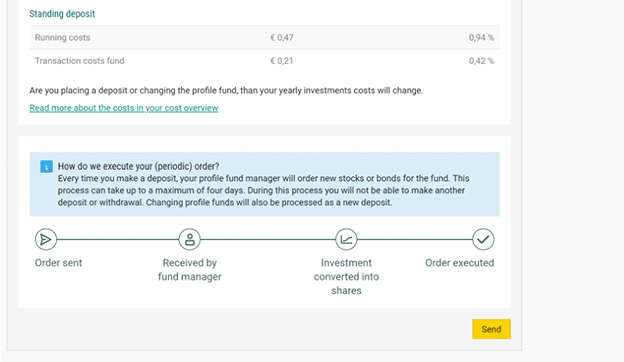Placing an order for Guided Investing
Do you want to buy or sell investments with Guided Investing? Here we show you how to place an order via Mobile Banking or Internet Banking in just a few steps.
Before you place an order
- Make sure there is enough money in the settlement account from which the orders plus service costs are to be deducted.
- Do you want to set up a periodic order? Then there must be enough money in the settlement account for every period. The linked settlement account is usually the Investment Savings Account or your current account, which you will find in your account overview. Placing a periodic order is only possible for the purchase of investment funds and only via Internet Banking.
TIP!
Can't see your investment account? Then go to 'Profile' and click on 'Set up your Internet Banking account overview'. Is your Investment Account and/or Investment Savings Account under the heading 'Not visible in the overview'? Then drag it to 'Visible in overview'.
Placing an order via Mobile Banking
Logging in: log in with your identification code or fingerprint to enter your account overview.
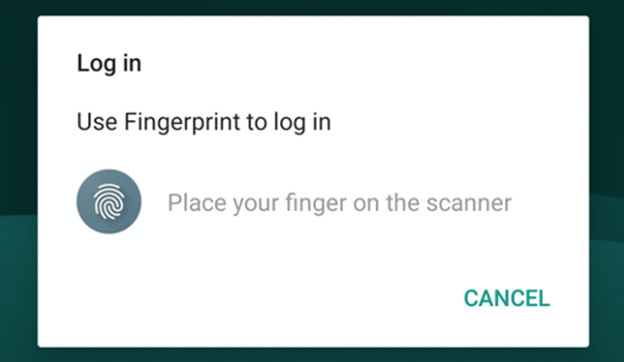
Accessing your investment account: click on your Guided Investing Account.
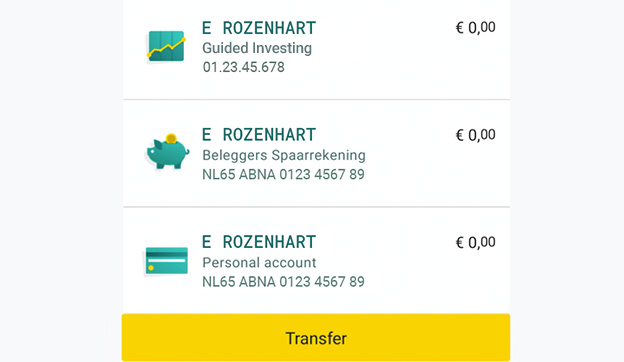
New users will see this home screen (Click on ‘Get Started’). Existing users can go immediately to step 5.
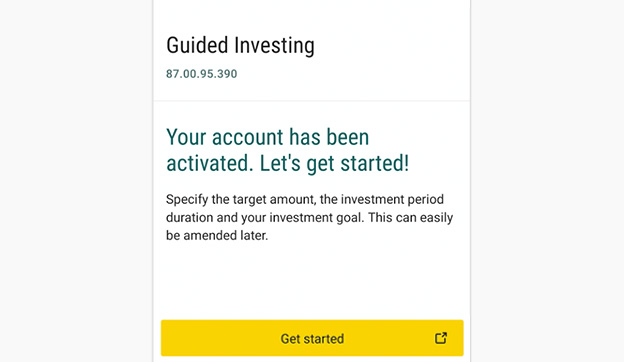
Choose your goal, target amount and the length of time you want to invest. Click on 'Continue'.
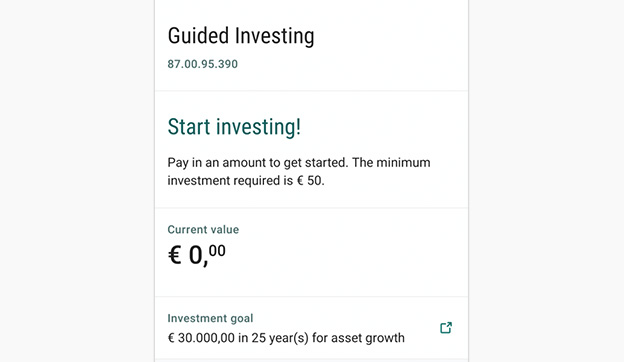
This screen shows the value of your investments. To continue: click on ‘Deposit’.
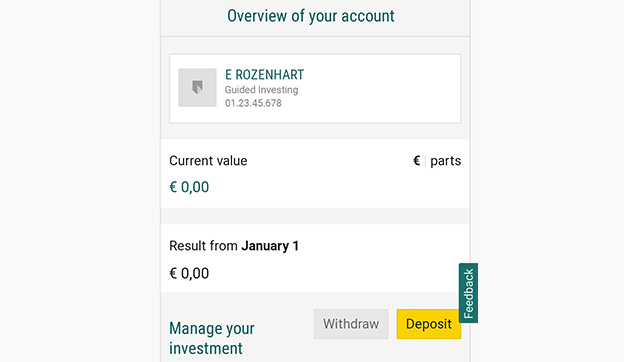
Placing your order: one-time or periodic. Enter the amount and the term (for periodic order) here. Click on ‘Continue’.
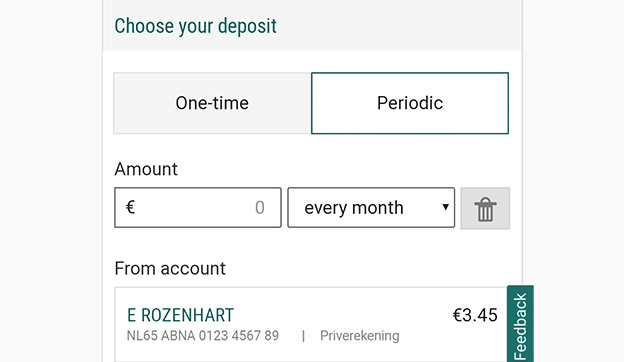
Choose your Profile Fund. Once you have made your choice, swipe down to the graph of expected returns.
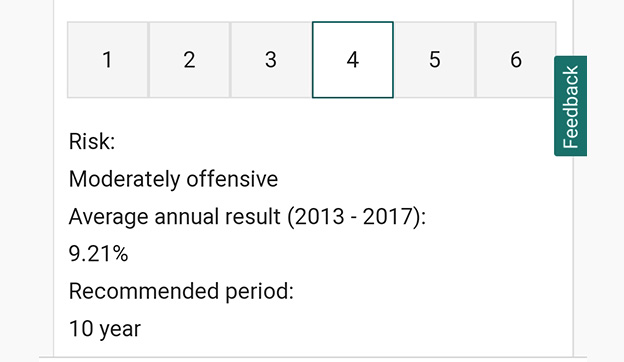
The graph shows the expected returns, maturity and Profile Fund of your choice. Satisfied with your choices? Then click on ‘Continue’ above the graph.
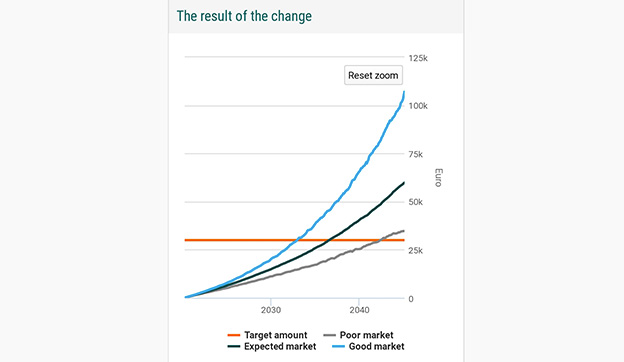
Confirmation: check your choices and review the costs. Then click on ‘Send’ and confirm with your Identification Code.
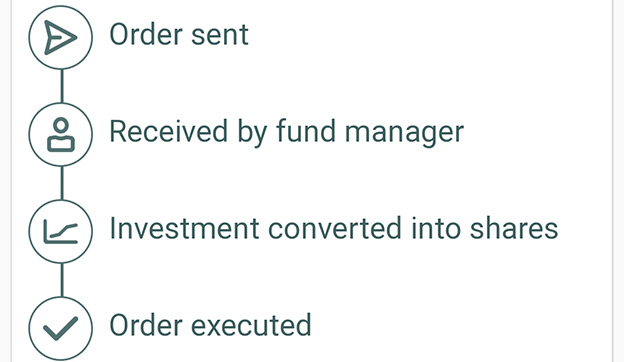
Placing an order via Internet Banking
Logging in: log in to enter your account overview.

Accessing your investment account: click on your Guided Investing Account.
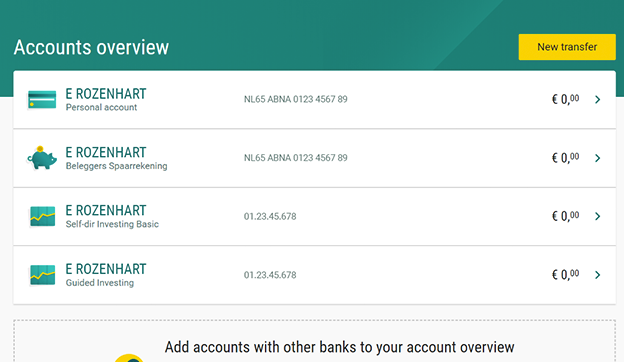
New order: click on ‘Deposit’ in your portfolio overview.
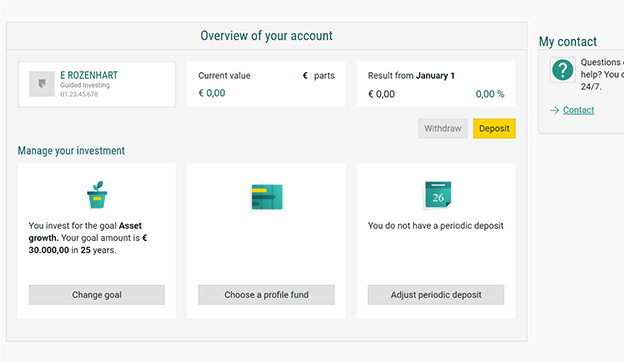
Placing your order: choose a one-time or periodic order. Enter the amount. For a periodic order, also indicate until when the order will run (term). Click on ‘Continue’.
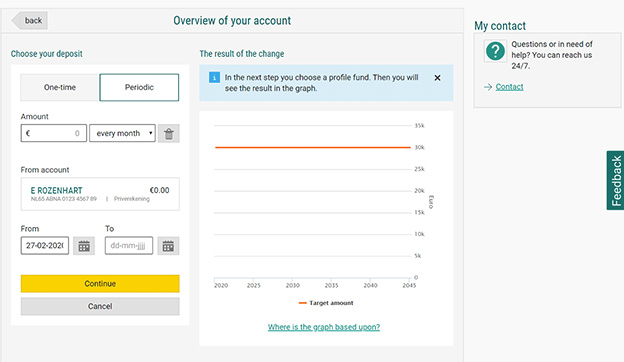
Choose your Profile Fund. Once you have made your choice, the graph on the right shows expected returns, maturity and Profile Fund of your choice. Click on ‘Continue’.
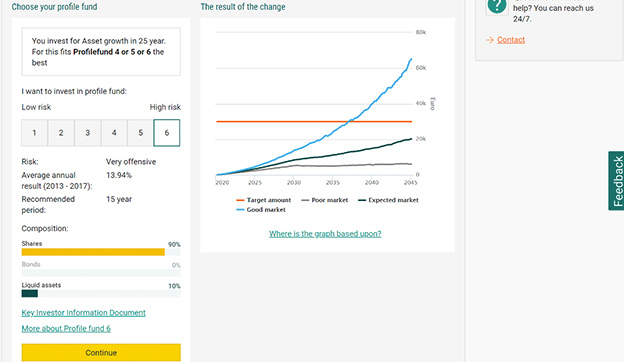
Confirmation: check your choices and review the costs. Then click on ‘Send’ and confirm with your Identification Code.